Thread: How to post pictures on CHR.
-
12-30-2010 08:00 AM #1
How to post pictures on CHR.
Every so often I see someone say that they would love to post some pictures on here, but don't know how to do it. As my Xmas gift to those people, and anyone in the future who might want to do it, here is how I do it. First of all, I am computer illiterate, so believe me, if I can do this, anyone can.
 I'm going to do this step by step, so please bear with me.
I'm going to do this step by step, so please bear with me.
Step 1. Size your pictures to fit on our computer screens, please. It is very hard to read what a person has written when you have to keep moving the screen back and forth because the huge picture has spread the text out bigger than what will fit in the normal screen. A size of something like 640 x 480 is good, even up to maybe around 800 wide is still ok. I can't help you on resizing the pictures, that is beyond my pay grade, but most computers have an "edit" feature that allows you do resize them.
CHR is probably the easiest forum I am on to post pictures. Most forums require you to first put the pictures into some program like Photobucket, then copy and paste the little IMG thingie in the text. CHR is a direct downloading type forum, so all you have to do is click in the appropriate places and download up to 5 pictures per post. You cannot use the following info if you use QUICK REPLY, only if you use POST REPLY. (Thanks Uncle Bob)
Step 2. After you do your little story in the normal way in text, scroll down to the area below the blue line that reads "ADDITIONAL OPTIONS", and you will see a box that reads "MANAGE ATTACHMENTS". That box is the key to getting your pictures posted. LEFT CLICK on that box.
Step 3. A new box will open that reads "MANAGE ATTACHEMENTS" and one area reads "brouse." LEFT CLICK on brouse.
Step 4. Now, this is where it gets a little fuzzy. There are so many different computers out there that yours could be different from mine, but basically, clicking on brouse SHOULD take you to the area where you store your pictures in your computer. I keep mine in MY PICTURES, but I also have kept some in MY DOCUMENTS. In any event, you want to be in the area where you store your pictures after clicking on brouse.
Step 5. Find the pictures you want to post and select ONE AT A TIME, and LEFT CLICK on it so that its URL ( or what ever the correct term is) appears in the BROUSE window of the MANAGE ATTACHMENT box, that will reopen. LEFT CLICK on "UPLOAD" and the box should change to now have a line that reads " CURRENT ATTACHMENTS' with a description of the picture you wanted to post. If you see that change happen, you sucessfully have downloaded one picture, ready to post.
Step 6. Keep repeating steps 3, 4, and 5 up to 5 times, as that is how many pictures you can put in one post. (If you are a picture hog like me , you will have to do more than one post to get all the shots in) When you are done you should see all the picture descriptions listed in the area that reads "CURRENT ATTACHMENTS.", with the word REMOVE in a little box off to the right. That will tell you that your pictures are ready to post on CHR.
, you will have to do more than one post to get all the shots in) When you are done you should see all the picture descriptions listed in the area that reads "CURRENT ATTACHMENTS.", with the word REMOVE in a little box off to the right. That will tell you that your pictures are ready to post on CHR.
Step 7. You are almost done. Now LEFT CLICK on the X at the top of the MANAGE ATTACHMENT box to close it out, and your screen should return to where your text is, and under the MANAGE ATTACHMENT area you should see the descriptions of your pictures listed. If you want to check before posting, you can LEFT CLICK on "PREVIEW POST", and your post and pictures should come up as you intended them to be. If you like what you see, LEFT CLICK on submit and your post will be permanently posted.
I know this all sounds confusing, and please excuse the Kindergarden explanation I have given, but once you do it you will find it really is easy. We love pictures on CHR, and they make your stories so much more interesting and your questions so much easier to understand, if we have something to see.
Good luck. Now start posting up those pictures.
DonLast edited by Itoldyouso; 12-30-2010 at 08:30 AM.
-
Advertising

- Google Adsense
- REGISTERED USERS DO NOT SEE THIS AD
-
12-30-2010 08:05 AM #2
Very Nice Write-Up ! Well done Don!
-
12-30-2010 08:11 AM #3
Thanks 34 40, hope it helps some of our members out. It's too cold to go outside today, so I figured I'd sit here with my hot coffee and type my little fingers to the bone.
Don
Oh, if anyone has an easier way to do it, PLEASE feel free to add that info on here. This is only the way I do it.
-
12-30-2010 08:15 AM #4
Cold out man its suposed to get to 35 today a real heat wave by the way I like your new project
by the way I like your new project
Charlie
Lovin' what I do and doing what I love
Some guys can fix broken NO ONE can fix STUPID
W8AMR
http://fishertrains94.webs.com/
Christian in training
-
12-30-2010 08:17 AM #5
Pops, you may want to go back up and do an edit to note that "manage attachments" isn't available in the "quick reply" section. That seems to be a common misunderstanding.Your Uncle Bob, Senior Geezer Curmudgeon
It's much easier to promise someone a "free" ride on the wagon than to urge them to pull it.
Luck occurs when preparation and opportunity converge.
-
12-30-2010 08:28 AM #6
What is that section, Bob. I've seen it, but never understood the purpose of it. Thanks for adding that info to this thread.
Don
-
12-30-2010 08:32 AM #7
-
12-30-2010 10:06 AM #8
it took me a great long time to figure out how to do it the way you describe .. iv`e always had a " host " and used the " go advanced " mode ..both are goodiv`e used up all my sick days at work .. can i call in dead ?
-
12-30-2010 12:19 PM #9
Hey Don or everyone else that could help....How do you post those damn photos again and as I can't read english can you do the instructions in braille.
 And come on Don, 35 sounds like you should be down on the beach checking out the next models for your new project.
And come on Don, 35 sounds like you should be down on the beach checking out the next models for your new project.
Hey Hoss you could of picked a better picture to post, like something from Uncle Bob's catalogue.

And finally everybody.have a safe and enjoyable new year eve,stay save and have and excellent and happy new year.I maybe a little crazy but it stops me going insane.
Isaiah 48: 17,18.
Mark.
-
12-30-2010 01:21 PM #10
At the bottom of each thread is the "quick reply" box. If someone just wants to type in a short response without attachments that works fine, but if they want more options then they need to use the "post reply" button. In the past we've had a number of folks apparently not see the "post reply" button and thought the "quick reply" box was the only way to post up.Your Uncle Bob, Senior Geezer Curmudgeon
It's much easier to promise someone a "free" ride on the wagon than to urge them to pull it.
Luck occurs when preparation and opportunity converge.
-
12-30-2010 01:55 PM #11
I added that info to my post, Bob. Thanks for mentioning and explaining what it is used for.
Don
-
02-09-2011 12:34 AM #12
Might be another spot for testing so please excuse my you know what..."Those who know not and know not that they know not; are fools, AVOID THEM. Those who know not and know that they know not, are intelligent, EDUCATE THEM".
-
02-28-2011 01:55 PM #13
pics
can you tell me how to put pic of my car on my post & replies like most of you have?
-
02-28-2011 02:45 PM #14
Are you talking about the avatar picture in the corner, by your name? If so, click on your user name and a few choices will pop up. Click on view public profile. Once that screen opens, click on user CP in the blue line at the top. You will then get another screen, and off to the left you will see edit avatar. Go down to brouse, find the picture you want, select it, and then click on save changes. That picture will now appear whenever you post.
You can go back and change it anytime you want by doing the same thing.
Don
-
02-28-2011 03:39 PM #15
Don,
I'll add one thing, when you select your picture for an avatar the maximum size of your custom image is 150 by 150 pixels or 29.3 KB (whichever is smaller). Sometimes that takes several iterations in the reduction process, depending on what editing method you choose
Roger
Enjoy the little things in life, and you may look back one day and realize that they were really the BIG things.




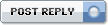

 LinkBack URL
LinkBack URL About LinkBacks
About LinkBacks Reply With Quote
Reply With Quote


And then a newer model....
Montana Mail Runner