Thread: Alittle forum help, Please
Hybrid View
-
04-16-2014 11:06 AM #1
Alittle forum help, Please
I was uploading some pictures to post on a build blog, when the pics are uploaded there is a question mark in the thumbnail (no image), I can not see the pic before I post it.
There is also a red symbol in the right corner of the upload window.
Also, How do I delete a uploaded (but not posted) photo? I can highlight a photo but no option to delete it only to post it.
Thanks, I'm new to this format
Godspeed
MrC.
-
04-16-2014 11:15 AM #2
Roger has the poop on posting pictures I manage to muddle through but sure don't want to tell you the wrong way. OR maybe do a search on posting pictures. SEE BELOW I copied and clicked hope this helpsLast edited by cffisher; 04-16-2014 at 11:18 AM.
Charlie
Lovin' what I do and doing what I love
Some guys can fix broken NO ONE can fix STUPID
W8AMR
http://fishertrains94.webs.com/
Christian in training
-
04-16-2014 11:17 AM #3
The question of how to post more than five pictures in a single thread keeps popping up, and Mike (34_40) suggested that a dedicated thread might be better, hopefully where a search might find it. To give credit where due, I did not figure this out on my own, but asked the question after seeing similar threads, and Flipper_1938 was kind enough to walk me through the steps, and then help with some pointers to get me here.
First, it's important to understand that this approach uses a third party web host where your files reside, and you will be posting links to your picture files as they exist on that web host site. If you revise, rename, delete or otherwise "mess" with those picture files after posting the links the pictures will disappear on CHR because the link will now be bad. Second, we all know that if we post a big, high resolution picture as a direct attachment to a thread (Manage Attachments, Upload File, Attach File) here it doesn't work - it's like looking at a billboard while standing three feet away. We have to reduce the file size to a nominal 680pixel max width for an attached image to fit the screen. Using the image file technique it is not necessary to reduce your file size, but reducing them will make your upload to the image host much, much faster. My steps will be based on a Windows base, where the browser presentation is "tabs" at the top of the page, and you can have multiple websites open simultaneously, moving between them by simply clicking the tabs. Here's the steps I use:
1) I use Photobucket as my image host. Others may work, but I know Photobucket works and it's free. Photobucket has recently introduced a new format, and these steps have been updated to reflect the format as of March 2013.
2) In Photobucket create an album for the pictures you plan to post on CHR. I name my albums with the show name and year, or the specific subject of the pictures. Upload the picture files that you plan to post to the album you created, knowing that once posted to CHR you're not going to "mess" with the files in this album again. You may want two albums, one for your CHR link, and a second to use for other stuff.
3) Drag your CHR tab adjacent to the Photobucket tab for convenience. Start your new thread, type in any intro text you want to be shown before the first picture and hit "Enter" twice to space the first picture down a bit below the text.
4) Click on your Photobucket tab and your album should still be open. Hover your mouse over the first picture you want to post to CHR and you will see a "star" symbol in the upper right. Shift your cursor to that "star" and an "Action Box" will appear. Left click "Get Links", and a new box will appear showing four selections. At the bottom you'll see "Image Code". Hover your cursor over the Image Code (anywhere in it) and left click your mouse. The Image Code space will show "Copied" momentarily, showing that the link to that picture is now on your clipboard.
5) Click on your CHR tab, scroll down to the space you left for your first picture, right click your mouse and hit "Paste". The Image Code will appear in that space. Hit "Enter" twice to add a bit of white space between photos, and...
6) Click on your Photobucket tab, hover your mouse over the second picture, and repeat the process.
Once your Image Codes are in place you can go back into the message and add any amount of text that you want between pictures, or you can simply have a string of pictures without explanation. You can put up to thirty five (35) Image Codes (Pictures) in one message. If you have more pictures in the album that you want in a common thread you can "Submit Message" when you hit 35 images, and as soon as it posts open that thread and "Reply" to add another group of 35. As long as no one replies to your post during your whole posting process it will appear as an unbroken stream of pictures. I generally work very late at night, or very early in the morning if I'm posting a large group of pictures.
Best of luck. It's really a very simple process once you do it the first time.
Last edited by rspears; 03-19-2013 at 11:37 AM. Reason: Updated to match the new Photobucket format.Charlie
Lovin' what I do and doing what I love
Some guys can fix broken NO ONE can fix STUPID
W8AMR
http://fishertrains94.webs.com/
Christian in training
-
04-16-2014 11:44 AM #4
I'll try and help.. when posting with pics uploaded here, you use the "manage attachments" after clicking the advanced reply button. (sounds like you have that part down..) In the window that pops up and the question marks you see , I am under the impression those should go away 60 minutes after the post if they aren't used.
Hitting the add file will allow you to select files from your computer to upload onto this site. You can also repost pics of previousely used files (they have the question mark).
I like to use the preview post feature and then I can actually see what the post will look like and it allows editing before posting a mistake or make other changes.
So let's see what this picture will be,I don't remember what it was and I only see a question mark!
Well.. after many attempts, I am unable to use any previousely uploaded file. The program says to drag and drop the file I want.. but it doesn't do anything. oh well.
-
04-16-2014 11:48 AM #5
MrC, you might even consider using Photobucket (free) and then posting the link or the individual pics as you progress. I find Photobucket easy to use "EVEN FOR ME" and that says a lot for it's simplicity.
.
" I'm drinking from my saucer, 'cause my cup is overflowed ! "
-
04-16-2014 01:36 PM #6
MrC, in that Manage Attachments box, as you say once you "Select Files" from your computer (up to five), you hit "Upload Files" and they shift to the lower part of the box. I generally hit "Insert Inline" which adds the file names into your message as opposed to the start, but that's an option. If you have files shown that you don't want to use hover your mouse over the box in the lower section and a red "X" will appear in the upper right, click that "X", it asks for confirmation of the delete, and when you confirm it is deleted. You will probably also need to go into the text of your message and delete the image link there, too.
There is indeed a "Sticky" at the start of HotRod Talk that explains the options for posting pictures in different ways - http://www.clubhotrod.com/shop-talk/...es-thread.htmlRoger
Enjoy the little things in life, and you may look back one day and realize that they were really the BIG things.
-
04-16-2014 03:19 PM #7
Thanks for the info Mr. Spears! I knew you had typed one up but couldn't imagine where it was hiding! I'll try to remember that for next time.
-
04-17-2014 06:28 AM #8
Thanks for the help, I did search for this topic, but I searched in the wrong sub-section.
Thanks again.
MrC.





 1Likes
1Likes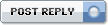

 LinkBack URL
LinkBack URL About LinkBacks
About LinkBacks Reply With Quote
Reply With Quote


It was SWMBO's little dog. .
the Official CHR joke page duel