Thread: Update, posting photos
-
07-28-2015 01:53 PM #1
Update, posting photos
I need some help posting photos fellows. I haven't done it in so long that I would have no clue how to begin. Can some of you help? Thanks.
.PLANET EARTH, INSANE ASYLUM FOR THE UNIVERSE.
-
Advertising

- Google Adsense
- REGISTERED USERS DO NOT SEE THIS AD
-
07-28-2015 02:17 PM #2
I save mine to my computer and when I want to post one I hit the go advanced tab and when it comes on I click on the paperclip icon and go from there.Ken Thomas
NoT FaDe AwaY and the music didn't die
The simplest road is usually the last one sought
Wild Willie & AA/FA's The greatest show in drag racing
-
07-28-2015 02:20 PM #3
Here is an example039.jpgKen Thomas
NoT FaDe AwaY and the music didn't die
The simplest road is usually the last one sought
Wild Willie & AA/FA's The greatest show in drag racing
-
07-28-2015 02:26 PM #4
Tech,
Assuming that you're wanting to post picture files direct from your computer to a thread, the files need to be reduced size, something less than 800KB or so in total size for uploading, and you can upload up to five frames to one posting.
First, if it's a New Thread then it opens in the Advanced Mode, but if you want to post a picture to an existing thread than in the "Quick Reply" box below the thread click "Go Advanced", which will open a bigger response screen. You'll see a large box, "Your Message" for text entry, and below that another large box, "Additional Options" where one of the options boxes is "Manage Attachments". Click that "Manage Attachments" box and a smaller sub-screen opens, "File Upload Manager", and to the right, "Add Files". Click "Add Files" and in the area that opens go to the location on your computer where your picture files are located. Select the first file you want, and at the bottom click "OPEN" - the file name will appear in the File Upload area. Select up to five picture files, and when done click "Upload Files", which will then show each of those files as an icon in the lower portion of the box, "Attachments". Click "Insert Inline" to put your pictures at the end of any text that you already entered up in the "Your Message" area, and then click "Submit Reply" to post the response with pictures. If you want to preview it first, then click "Preview Post", but don't forget to come back and click "Submit Reply" or you'll lose everything and be ticked.
I generally do the Preview, because for some reason the Attachments process tends to change the order of the files, which jumbles the pictures relative to the text. If they are out of order it's simple to move them around in the "Your Message" area, once you correlate the picture to the name that's on the screen, assigned during the upload process. You can also move the "attachments" around in the "Your Message" area, so that you have a text string explaining a photo, the photo, then more text ahead of the next photo, etc, etc. When doing that I generally put a couple of spaces between my text string and the photo attachment name, just for better spacing on the screen.
Hope that helps and is not overly detailed. If you're wanting to do the photo host thing, where you link image locations from PhotoBucket, ShutterFly, or one of the many photo hosts out there I can link you to an explanation of that, and you can put 30 to 35 images in one post, but there are some drawbacks.Roger
Enjoy the little things in life, and you may look back one day and realize that they were really the BIG things.




 3Likes
3Likes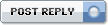

 LinkBack URL
LinkBack URL About LinkBacks
About LinkBacks Reply With Quote
Reply With Quote

Yep. And I seem to move 1 thing and it displaces something else with 1/2 of that landing on the workbench and then I forgot where I was going with this other thing and I'll see something else that...
1968 Plymouth Valiant 1st Gen HEMI